Would you let anyone just walk through the front door of your home without permission, grab a cup of tea and start going through your personal things? Without proper user management, this is exactly what could happen in your factories and sites, minus the tea.
Today, work happens in the cloud on multiple devices, which is something we are trying to make the best use of. But we need better ways of managing the identities of users and their role in the project, so we can ensure that the right people have access to the right parts of the project workflow and company page. So how do you balance security and productivity in the digital workplace, manage multiple projects with many different workflows, and share production information with all project stakeholders - internal and external?
Start with a production tracking and process optimization platform which has a built-in user and access management feature that is designed to keep up with the pace of digital transformation of your project delivery.
Using cmExe for your manufacturing process would ensure that you have tight controls over all specific company and project roles while at the same time being able to provide access to clients, team members, or any other project stakeholders. Let us first get the basics out there.
The company settings are used for creating and managing users, their roles, and permissions to pages and actions that will be available to them across all projects under one single company. You can view all the users in your company, their respective roles, the teams they belong to, and the projects they are a part of on the users page. Create and manage teams of users from the teams page.
Company roles provide permission specific to the company level pages. Assign users who are responsible for managing the company pages to the company roles.
Project roles provide permission specific to the project level pages. All users involved in a project should be assigned to the project roles.
Workflows can be created for process tracking at each stage of the project and access to each stage can be assigned to all the relevant users using project roles.
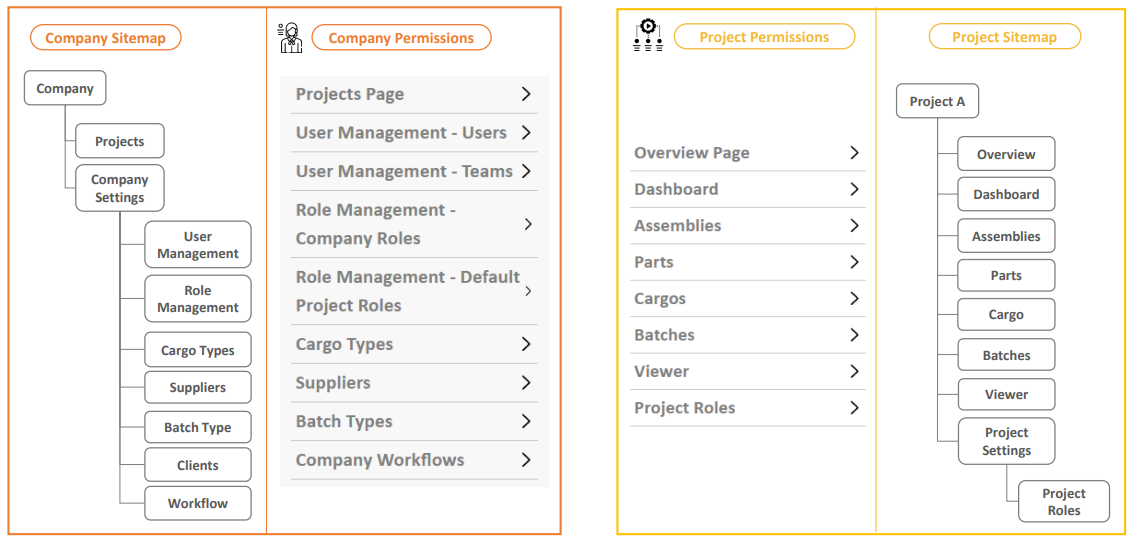
Supposing you are the lead for a curtain wall fabrication and installation project.
For the uninitiated, a curtain wall (sometimes called curtainwall) refers to any cladding system that is "hung" from a structural frame. Because the curtain wall itself is nonstructural, it can be made of a variety of lightweight materials. Typically, curtain walls are comprised of aluminum frames with glass insets. After the design is done, the next step is often fabrication, which includes all of the processing of components and materials that will be needed to assemble the units. Extrusions might need to be cut, drilled, notched, or grooved. Sometimes parts of the assembly (usually the custom glass components) are bought from a supplier. The assembly process occurs when the units are created by attaching the various fabrication components together, such as the aluminum extrusions and glass insets. The units are then cleaned, carefully packed, and shipped to the site for installation.
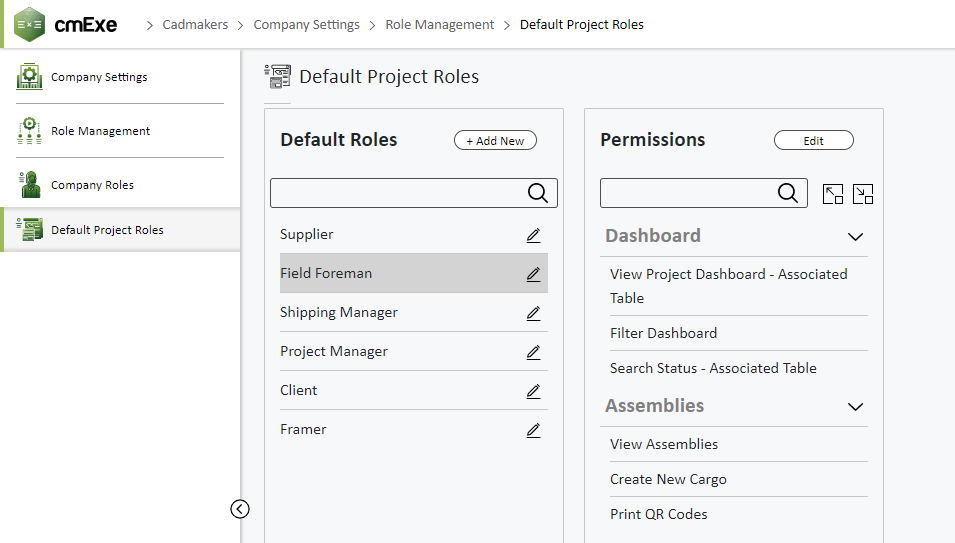
So as a lead for this project, you have quite a few project stakeholders - the designer, the supplier, your fabrication team, workers on the shop floor, the client (many times your boss/immediate manager is also a stakeholder). On cmExe, the designer first inputs the 3D model which then goes into production. At the start of the production, you can create a workflow and mark out each stage of the process. Add users from within your company and external stakeholders to manage permissions for each project role. You can select from existing project roles or create new roles. At this point, you can define granular controls regarding what stages of the project workflow a role can access and the actions it can perform. You can add roles that provide only project viewing access to people who are not directly involved in the workflow (we recommend you do this for stakeholders like the client, suppliers, general contractors). The Supplier could have access to the shipping of cargo stage, where they'll have the ability to mark the cargo/part as shipped but nothing else. Similarly, the fabrication team has access to update only that part of the workflow.
Now if one of the members of the fabrication team logs into the cmExe app, as per the user permissions that you have set, they can edit only the fabrication stage. They can update the status by simply scanning a QR code and marking the item as fabricated. They can also add an image or a note if required. And while they can view the workflow, they would not have the authorization to update any status other than the fabrication part. Nor will they have access to any page of the project that you have not defined in the permissions.
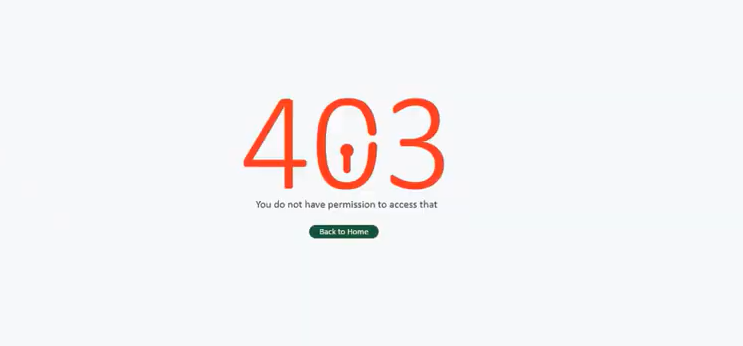
You can increase the efficiency of your user management across multiple projects by creating teams on cmExe. If you have teams associated with the various project roles, you can add users (both internal and external) to each of those roles by simply adding them to the relevant teams. Similarly, removing a person from the team eliminates the need to remove them from every project individually. Watch this feature highlight video explaining how creating Teams on cmExe can save time, and enhance user management across multiple projects. The whole point of the digital transformation of our factories, sites, and shop floors is to be more productive by eliminating tedious and repetitive tasks.
If you are a fabricator or an installer and if you want to know more about cmExe, do schedule a meeting with one of our product experts right away and see how cmExe can help connect your factory to the site in a single web-based hub.
#usermanagement #permissions #projectroles #teams #aecsoftware #aecindustry #BIM #productiontracking #cmexe #productionmanagement #facadeengineering #curtainwalls #cmcore #productionvisualization #constructionsoftware #featurehighlight #cadmakers








